Reference
This GL interface relates to the Dissect Receipts fields in the Config GL Interface screen – see "Edit - General Ledger Config - Distribution Interface".
You use the Stock & Purchasing screen to setup your GL interface (integration table) for MDS purchasing and stock transactions so that financial data is transferred automatically to the correct accounts in MGL. This table contains the GL accounts for financial transactions relating to goods received as invoiced by suppliers.
|
|
|
Reference This GL interface relates to the Dissect Receipts fields in the Config GL Interface screen – see "Edit - General Ledger Config - Distribution Interface". |
To setup your GL interface for purchasing and stock transactions:
Refer to "Adding a New GL Interface Record" or "Updating a GL Interface Record".
Micronet displays the Stock & Purchasing screen.
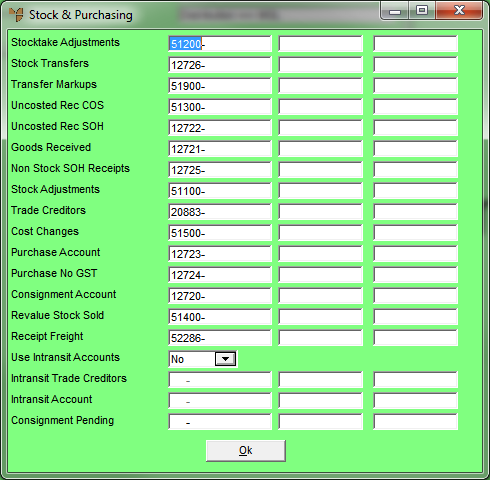
|
|
Field |
Value |
|---|---|---|
|
|
Stocktake Adjustments |
Enter the GL account that represents the value of volume changes to Stock on Hand at annual stocktake. This account posts either a debit (increasing expense) or a credit (reducing expense) to Stocktake Adjustments in the Cost of Sales section of the Profit & Loss. In complement, the Stock on Hand account either reduces or increases in value. These adjustments are generated from the Stocktake program in MDS and valued at the average or standard cost of the items. |
|
|
|
Technical Tip The two fields next to each field on this screen are for entry of T1 and T2 accounts. If your company uses T accounts to flag transactions for GL reporting, enter the default T1 account for the GL account in the first field and the default T2 account for the GL account in the second field. You can also press spacebar then Enter to select these T accounts. For more information about T accounts, see "T Accounts". |
|
|
Stock Transfers |
MDS can maintain and value stock in multiple warehouses and can thus transfer stock internally between each. Enter the GL account that represents the Stock in Transit account where stock temporarily passes at time of transfer. The Stock Transfer program in MDS automatically updates the warehouses and simply transfers the value in and out of the Transit account simultaneously. Each integration table should have the same GL account for Stock in Transit for this to work correctly. Where multiple warehouses do not exist, the GL account entered in this field should simply be Stock on Hand. |
|
|
Transfer Markups |
2.8 Feature MDS allows you to apply transfer markups to cover the cost of transferring stock between warehouses. If transfer markups have been setup, enter the GL account for these markups. For more information about transfer markups, refer to "File - Warehouse - Transfer (v2.8)". |
|
|
Uncosted Rec COS |
MDS allows goods to be received on a delivery docket where an invoice has not accompanied the goods. This ensures that stock levels can continue to update in real time and product can be sold without delays. In this scenario, MDS updates the volumes and applies average or standard cost to receipt of the items. The actual cost is updated when the supplier's invoice is received at a later date. When goods are received to MDS, a user finalises the receipt as uncosted. Micronet recognises that an invoice is pending and thus cannot apply a cost value to the items received. MDS reviews the inventory files and applies the average or standard cost from them. This ensures that the items recorded have a value and Stock on Hand in the General Ledger can update and account for these transitory costs. When the invoice is received, the user reconciles the uncosted receipt against the invoice. Once this occurs, Micronet can update the Cost of Sales in the General Ledger for the actual cost if a variance exists. Uncosted Rec COS or Uncosted Reconciliation is the purchase price variance that occurs when items are sold and the cost is transferred to the Profit & Loss prior to the actual cost being recorded. Once the actual cost is recorded, Micronet can post an adjustment to the GL Account Uncosted Reconciliation in the Cost of Sales section of the Profit & Loss, thereby correctly amending the Cost of Sales on the items sold prior to costing. |
|
|
Uncosted Rec SOH |
Uncosted Rec SOH is the other side of Uncosted Rec COS. While Uncosted Rec COS affects the Cost of Sales section of the Profit & Loss, Uncosted Rec SOH affects the Current Assets section of the Balance Sheet. At the time goods were received, the goods on the delivery docket are valued in inventory for an estimated or average cost. When the actual cost is updated to the system, Micronet needs to make an adjustment to the Stock Accounts in the Balance Sheet for the actual value. This account posts a debit (increasing assets) or a credit (decreasing assets) to Goods Received Adjustments in the Current Assets section of the Balance Sheet to account for the corrections. |
|
|
Goods Received |
When goods are received on delivery dockets, Micronet cannot update Trade Creditors in the General Ledger until an invoice is received and reconciled within MDS. In this scenario, the inventory is valued at average or standard cost and Stock on Hand increases by the estimated value attributed to the goods. Goods Received is therefore a substitute account for Trade Creditors. All goods received are valued and updated to Goods Received in the Balance Sheet of the General Ledger, regardless of whether the receipts are costed or uncosted at time of entry. MGL debits Stock on Hand (increasing current assets) and credits Goods Received (reducing current assets). |
|
|
Non Stock SOH Receipts |
Non-stock items are miscellaneous or non-inventory items that are infrequently purchased and therefore not set up in the inventory files as unique part or item numbers. While these items are treated as non-inventory items within MDS, they do hold an asset value to the business operation and must be accounted for in the General Ledger. Enter the GL account that represents an asset account where the value of these items can be recorded at time of receipt. In most circumstances, this account is the Stock on Hand account unless another Stock account is setup specifically to track non-inventory items. |
|
|
Stock Adjustments |
Enter the GL account that represents the value of volume changes to Stock on Hand through the Stock Adjustments program in MDS. This account posts either a debit (increasing expense) or a credit (reducing expense) to Stock Adjustments in the Cost of Sales section of the Profit & Loss. In complement, the Stock on Hand account either reduces or increases in value. These adjustments are valued at the standard cost or average cost of the items. |
|
|
Trade Creditors |
Enter the GL account that captures the actual financial value of goods received for invoices unpaid at time of receipt. All outstanding invoices entered to the Micronet Creditors Ledger also update to this GL account. |
|
|
|
Technical Tip The Trade Creditors GL account must be set to Accounts Payable in the Account Position field of the Account File Update screen – see "File - GL Accounts - GL Account". |
|
|
Cost Changes |
Cost Changes average or standard cost can be manually updated or amended within the inventory files of MDS. When this occurs, the value of inventory held either increases or decreases. In complement, the Stock on Hand control account in MGL also needs to increase or decrease to reflect the financial value of the goods held in stock. Micronet increases or decreases the Stock on Hand account and posts the corresponding entry to the Profit & Loss. This entry appears in the Cost of Sales section of the Profit & Loss under File Cost Changes. |
|
|
Purchase Account |
Enter the main GL account for supplier stock purchase transactions. This is the inventory GL account in the Balance Sheet that captures the actual cost of goods being received into MDS. This account posts debits (increasing current assets) for the invoiced cost of items being received into stock from a supplier. |
|
|
Purchase No GST |
Enter the main GL account for GST free stock purchase transactions. This account is used to record the purchase value of supplier invoices and adjustment (credit) notes deemed GST free. |
|
|
Consignment Account |
|
|
|
Revalue Stock Sold |
|
|
|
Receipt Freight |
Enter the Cost of Sales GL account in the Profit & Loss that captures the actual cost of freight received into MDS. This account posts debits (increasing expenses) for the invoiced cost of freight being received into stock from a supplier. |
|
|
Use Intransit Accounts |
Select Yes if you want to update a different GL account to the normal Trade Creditors account for import costing, e.g. if you post to creditors prior to the goods arriving and you want the value of those goods redirected to a different GL account until you post costed or reconcile an uncosted import batch. Import costing batches will post to the General Ledger and Creditors Ledger using these four methods:
If you select Yes in this field, and an import costing batch is posted using methods a. or b. above, the batch will be posted to the Intransit accounts entered below. If an import costing batch is posted using methods c. or d. above, it will always be posted to the standard Trade Creditors account and Purchase Account. If the batch has previously been posted to the intransit accounts (indicated by a system controlled flag), it will first be reversed out of these accounts. |
|
|
Intransit Trade Creditors |
If you selected Yes in the Use Intransit Accounts field, enter the intransit GL Trade Creditors account. |
|
|
Intransit Account |
If you selected Yes in the Use Intransit Accounts field, enter the intransit GL Purchase account. |
|
|
Consignment Pending |
|
Micronet redisplays the Change GL Interface screen.